How do I use the lyrics generator?
To get started using the lyrics generator, ask it to write you a song in a particular style of your choosing. Realistically, this could be anything from "write me a song about New York City by 50 Cent" or "write me a song about flowers in my backyard in a beautiful poetic style". Use the lyrics generator as your songwriting weapon - the possibilities are endless. For instance, if you've written your own song and you would like it to come up with more rhymes for a given line, you can ask it to specifically focus on one line to improve. It's your tool to help you through the difficult task of writing brilliant lyrics!
Sept. 22, 2023
How do I use Audio to Audio?
You can use your own loops, a pre-existing song, a beat, a sample, or virtually any audio that you choose. After this, pick a point in the audio where you want the Al to start doing its magic. You will then input this into the field that says "Start time". For instance, if I want to start at 1 minute and 30 seconds into the audio, I would input 0 for "hh" (hours), 1 for "mm" (minutes), and 30 for "ss" seconds. Next, you will get started by typing in a prompt for your Al- generated audio. We suggest using prompts that refer to musical terms or emotions - one example might be "melodic, plano, symphony, beautiful, amazing, happy, choir" - another might be "loud, guitar, nice drum beat, saxophone, bass". If you would like, check the box on the top right that says "Use negative prompt" to describe what you do not want your Al-generated audio to sound like. For example, if your description is "melodic, piano, symphony, beautiful, amazing, happy, choir", you might want your negative prompt to be "heavy metal, flat, annoying, boring, sad", again using musical terms to describe your audio. Next, you will pick a duration using the slider (anywhere from 1 to 30 seconds) to determine the length of your generated audio. After this, name your audio file and click "Mix" to generate your new audio file!
Sept. 22, 2023
How do I use the Splitter?
To use the Splitter feature, all you need to do is input an audio file of your choosing. This is specifically applicable when you want to extract the vocals from a song, or the other instruments out of a song. After you input your audio, click "Split" and you will get the tracked-out audio files from your original audio.
Sept. 22, 2023
How do I use Text to Audio?
Much like Audio to Audio, you should prompt Text to Audio with music-related terms like "melodic, piano, symphony, beautiful, amazing, happy, choir", except you do not need to input any audio! Simply describe the Al-generated audio that you desire, pick a duration, create a file name, and then click "Generate". Have fun with your new audio!
Sept. 22, 2023
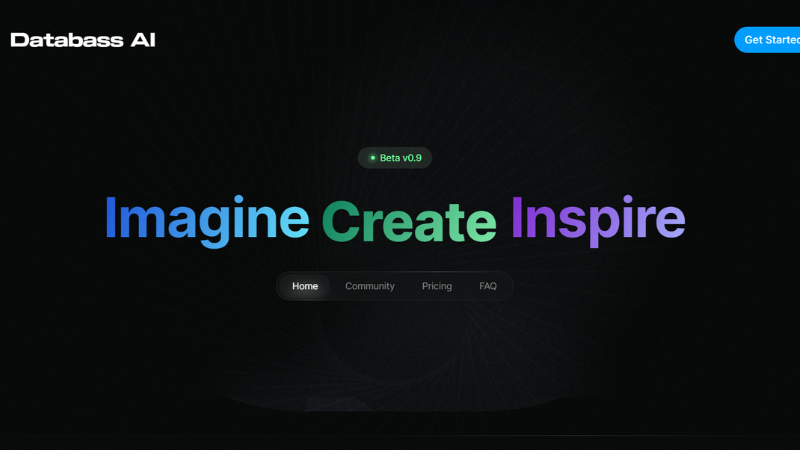
 0
0
 0
0
 0
0
 0
0